

The easiest way to disable unnecessary services is to uninstall them with aptitude, or whichever package manager you like. Try terminating services one by one, and see if anything bad happens. If nothing bad happens, you can probably uninstall it. On the other hand, if the system does get wonky a reboot should fix it. Or, you can research the services by name and decide whether to uninstall them. (avahi-daemon for example is a good idea to uninstall.)
To make the GUI not run, uninstall your display manager (gdm, xdm, nodm, or whatever) and uninstall your xorg server or wayland server. There may be GUI programs remaining after that, but they will only be consuming disk space, not RAM or CPU.
If the battery is old and holds little charge, you may save a few watts by removing it and throwing it away, instead of letting the system keep it topped off.
Get a power meter, such as a Kill-a-watt device. Then, experiment with different settings. If it’s consuming less than 30 watts, you’re probably fine. If you live in the US, one watt-year is about one US dollar (or a little more), so for every watt it consumes, that’s about how much you will pay per year for its electricity.

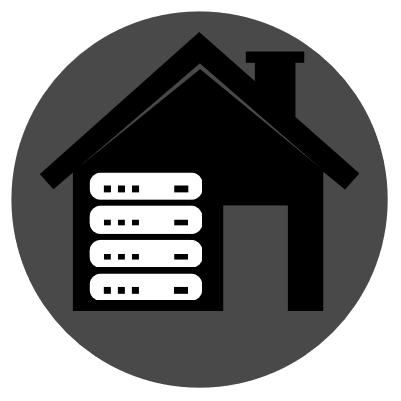


Have you imported the tails-signing.key yet? Usually you can double-click on that to import it using whatever graphical gpg frontend is set up on your system. It may ask you how well you trust the owner of the key. You can answer that question however you want without affecting this verification process.
Next, it looks like you run the instructions from this page: https://tails.net/install/expert/index.en.html#verify
Some of those command line parameters look a little paranoid. The basic command you want to run is:
gpg --verify somefile.sig somefile.img